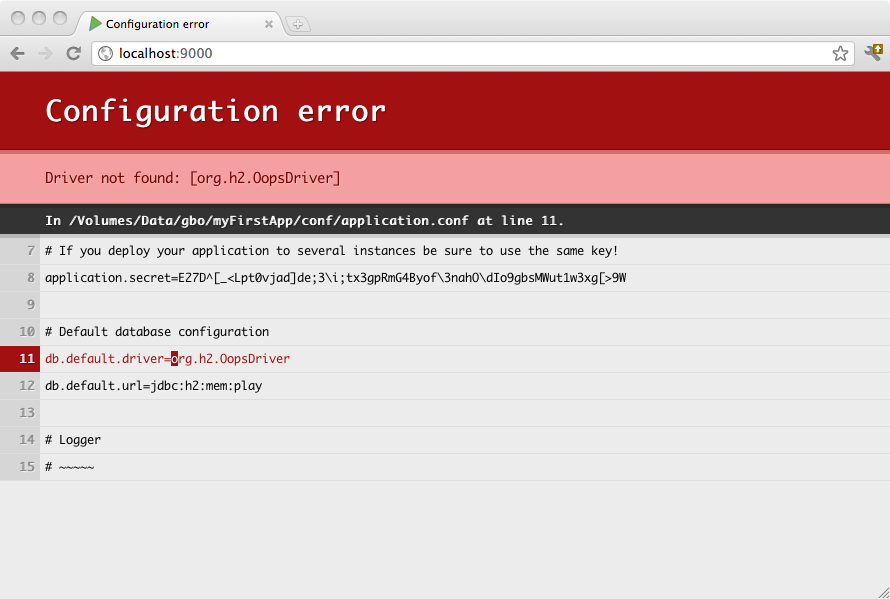§Accessing an SQL database
§Configuring JDBC connection pools
Play 2.0 provides a plug-in for managing JDBC connection pools. You can configure as many databases you need.
To enable the database plug-in, configure a connection pool in the conf/application.conf file. By convention, the default JDBC data source must be called default and the corresponding configuration properties are db.default.driver and db.default.url.
If something isn’t properly configured you will be notified directly in your browser:
Note: You likely need to enclose the JDBC URL configuration value with double quotes, since ‘:’ is a reserved character in the configuration syntax.
§H2 database engine connection properties
# Default database configuration using H2 database engine in an in-memory mode
db.default.driver=org.h2.Driver
db.default.url="jdbc:h2:mem:play"
# Default database configuration using H2 database engine in a persistent mode
db.default.driver=org.h2.Driver
db.default.url="jdbc:h2:/path/to/db-file"
The details of the H2 database URLs are found from H2 Database Engine Cheat Sheet .
§SQLite database engine connection properties
# Default database configuration using SQLite database engine
db.default.driver=org.sqlite.JDBC
db.default.url="jdbc:sqlite:/path/to/db-file"
§PostgreSQL database engine connection properties
# Default database configuration using PostgreSQL database engine
db.default.driver=org.postgresql.Driver
db.default.url="jdbc:postgresql://database.example.com/playdb"
§How to configure several data sources
# Orders database
db.orders.driver=org.h2.Driver
db.orders.url="jdbc:h2:mem:orders"
# Customers database
db.customers.driver=org.h2.Driver
db.customers.url="jdbc:h2:mem:customers"
§Configuring the JDBC Driver
Play 2.0 in bundled only with an H2 database driver. Consequently, to deploy in production you will need to add your database driver as a dependency.
For example, if you use MySQL5, you need to add a dependency for the connector:
val appDependencies = Seq(
"mysql" % "mysql-connector-java" % "5.1.18"
)
Or if the driver can’t be found from repositories you can drop the driver into your project’s unmanaged dependencies lib directory.
§Accessing the JDBC datasource
The play.api.db package provides access to the configured data sources:
import play.api.db._
val ds = DB.getDataSource()
§Obtaining a JDBC connection
There is several ways to retrieve a JDBC connection. The first is the most simple:
val connection = DB.getConnection()
But of course you need to call close() at some point on the opened connection to return it to the connection pool. Another way is to let Play manage closing the connection for you:
// access "default" database
DB.withConnection { conn =>
// do whatever you need with the connection
}
For a database other than the default:
// access "orders" database instead of "default"
DB.withConnection("orders") { conn =>
// do whatever you need with the connection
}
The connection will be automatically closed at the end of the block.
Tip: Each
StatementandResultSetcreated with this connection will be closed as well.
A variant is to set the connection auto-commit to false automatically and to manage a transaction for the block:
DB.withTransaction { conn =>
// do whatever you need with the connection
}
Found an error in this documentation? The source code for this page can be found here. After reading the documentation guidelines, please feel free to contribute a pull request. Have questions or advice to share? Go to our community forums to start a conversation with the community.